The following describes how to set up Certificate Authority Web Enrollment (CAWE) so that the service runs under a domain account.
The certificate authority web registration is a very old feature from Windows 2000 times - and was last adapted with the release of Windows Server 2003. Accordingly, the code is old and potentially insecure. Likewise, the function supports No certificate templates with version 3 or newer - This means that certificate templates that use functions introduced with Windows Vista / Windows Server 2008 or newer cannot be used. It is recommended that you do not use the certificate authority web registration and instead request certificates via on-board resources or the PSCertificateEnrollment PowerShell module.
Operation with a domain account can only be guaranteed securely if the account has a complex password and this is changed at regular intervals. If it is possible in one's own environment, preference should always be given to using a Group Managed Service Account (gMSA) or (if it is a dedicated server also the integrated application pool identity).
The configuration of CAWE with a Group Managed Service Account is described in the article "Configure Certificate Authority Web Enrollment (CAWE) for use with a Group Managed Service Account (gMSA)." described.
If the CAWE has been used according to the procedure described in the article "Installing Certification Authority Web Enrollment (CAWE)" described instructions, the service will run with the identity of the built-in IIS application pool after installation.
Requirements for the domain account for the CAWE
Do you know TameMyCerts? TameMyCerts is an add-on for the Microsoft certification authority (Active Directory Certificate Services). It extends the function of the certification authority and enables the Application of regulationsto realize the secure automation of certificate issuance. TameMyCerts is unique in the Microsoft ecosystem, has already proven itself in countless companies around the world and is available under a free license. It can downloaded via GitHub and can be used free of charge. Professional maintenance is also offered.
The domain account for the CAWE...
- must be a member of the local group of the IIS_IUSRS
- requires a service principal name (SPN), which must correspond to the fully qualified server name or the alias to be used, depending on the configuration
- requires Kerberos delegation to the certificate authority.
Parameters for the following instructions
The following instructions are based on the following parameters, which must be adapted to your own environment.
- The service account has the name Service_CAWE
- The CAWE server has the name CAWE01.intra.adcslabor.com.
The connected certificate authority runs on the server CA03.intra.adcslabor.com. - The alias is certenroll.adcslabor.comwhich has been registered accordingly in advance in the Doain Name System (DNS).
- For the Service_CAWE becomes a Limited delegation with protocol transition configured to support other login methods besides Kerberos.
Configuring the Service Principal Name for the CAWE Service Account
setspn -S HTTP/certenroll.adcslabor.de INTRA\Service_CAWE
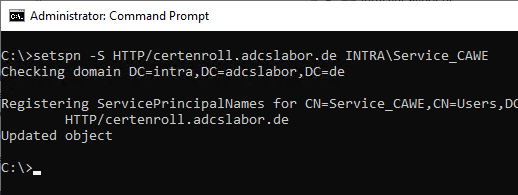
Configure delegation settings for the service account
The following settings are made:
- Limited delegation to the Certification Authority CA03.intra.adcslabor.com with Protocol transition (Protocol Transition, option "Use any authentication protocol") for the protocols "HOST" and "rpcss". The protocol transition is required so that other authentication methods besides Kerberos can be used, for example if you want to authenticate to the CAWE from a non-Windows system or a Windows system outside the Active Directory forest.
With this option enabled, there is great potential for abuse, especially if the service account password is not changed regularly. See article "Certification Authority and Active Directory compromise via the Certification Authority Web Enrollment (CAWE).„.
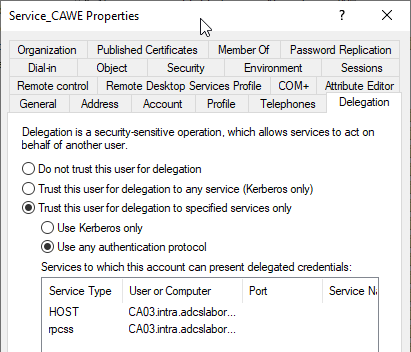
Add the service account to the IIS_IUSRS group on the CAWE server.
The configured gMSA must now be added to the local security group IIS_IUSRS so that it can be used by CAWE. This can be done via the management console for local users (lusrmgr.msc).
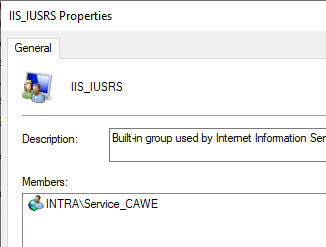
IIS application pool
In order for the CAWE service to work with the service account, it must be set in the DefaultAppPool-application pool can be configured in the Internet Information Server (IIS) management console. To do this, right-click on the DefaultAppPool application pool and select the "Advanced Settings..." option.
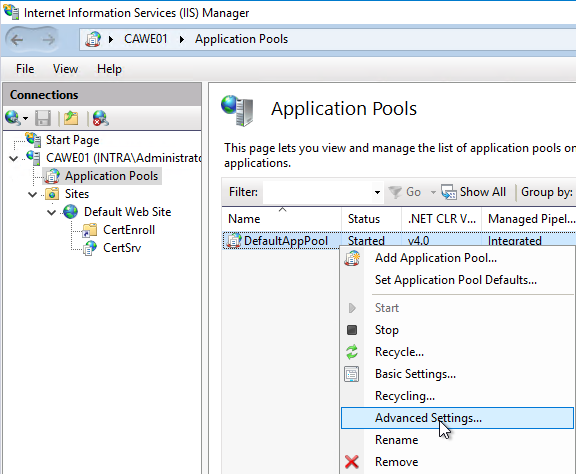
In the "Identity" option, click on the "..." button on the right side. button.
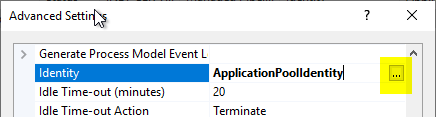
In the following dialog, select "Custom account" and click on "Set...".
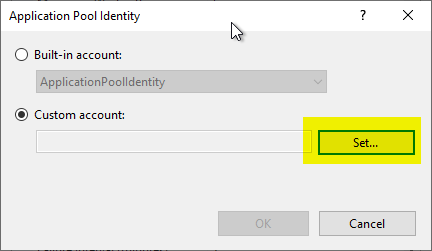
Now the domain account can be specified. The domain name must be specified here. If the password is entered incorrectly, you will receive an error message when you click on "OK".
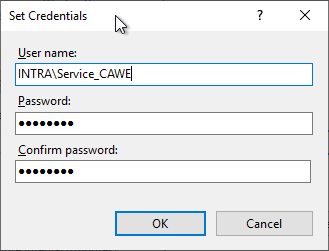
Restarting the Web Server service to apply the configuration
The Web Server service is then restarted with the iisreset command.
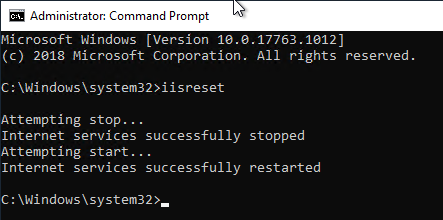
7 thoughts on “Die Zertifizierungsstellen-Webregistrierung (CAWE) für die Verwendung mit einem Domänenkonto konfigurieren”
Comments are closed.